With the growing need for efficient and powerful AI models, DeepSeek R1 has emerged as a popular option for users who want to work with advanced language models. When combined with Ollama, a user-friendly platform designed to run AI models locally, the process of setting up and running DeepSeek R1 becomes accessible to everyone. Whether you’re a developer, researcher, or AI enthusiast, this guide will walk you through the exact steps on how to run DeepSeek R1 locally using Ollama.

What is DeepSeek R1?
DeepSeek R1 is a large language model designed to tackle a wide range of tasks. From understanding natural language to generating creative responses, it’s a powerful tool for developers and researchers. Unlike other models that require cloud access, DeepSeek R1 can be deployed locally, giving you full control over its usage.
Why run DeepSeek R1 locally? Running DeepSeek R1 locally allows for enhanced privacy and control over your data, removing the dependency on cloud-based servers and internet connectivity. It is especially important for developers and researchers working with sensitive information.
What is Ollama?
Ollama is an open-source platform that simplifies the deployment and usage of AI models, such as DeepSeek R1, locally on your machine. It allows users to easily download, manage, and interact with large language models without relying on external cloud services. This makes it an excellent choice for anyone interested in experimenting with AI models without facing potential privacy issues or cloud dependency.

Why use Ollama? Ollama abstracts away many of the complexities of working with AI models by offering a straightforward interface to download and run DeepSeek R1. It also optimizes hardware usage and offers a simple command-line interface, which is perfect for developers looking to quickly spin up AI applications on their local machines.
Step 1: Prerequisites for Running DeepSeek R1 Locally with Ollama
Before you can run DeepSeek R1 locally, make sure your system meets the following requirements:
Hardware Requirements
- CPU: A modern CPU or Nvidia GPU (for better performance, especially with larger models).
- RAM: At least 16GB of RAM to handle the model efficiently.
- GPU: If you plan to use a larger version of DeepSeek R1 (like the 70B version), ensure you have a GPU with 16GB+ VRAM for faster inference.
Software Requirements
- Python: Version 3.8 or later.
- Operating System: Supported on Windows, macOS, or Linux.
- Storage: Make sure you have sufficient disk space (up to 40GB for larger versions of DeepSeek R1).
Step 2: Installing Ollama on Your System
To start using Ollama with DeepSeek R1, you need to install Ollama on your local machine. Here’s how to do that:
For Linux (Ubuntu)
Open a terminal and run the following command:
curl -fsSL https://ollama.com/install.sh | sh
For Windows and macOS
Follow the installation instructions specific to your OS in the Ollama GitHub repository’s README.
Verify Installation
Once installed, verify that Ollama is working correctly by running the following command:
ollama –version
This will display the installed version of Ollama and confirm a successful installation.
Step 3: Downloading DeepSeek R1 with Ollama
Once Ollama is installed, it’s time to download the DeepSeek R1 model. Ollama simplifies the process with a single command.
To download DeepSeek R1:
- Open your terminal or command prompt.
- Run the following command:
ollama pull deepseek-r1
The download might take some time, depending on your internet speed. If you’re downloading a larger version (such as the 70B model), this process could be quite lengthy.
Step 4: Running DeepSeek R1 Locally
After downloading the model, you’re ready to run DeepSeek R1 locally. To start the model, simply use the following command
ollama run deepseek-r1
This command launches the model, and you’ll see a prompt where you can interact with it. For instance, you can start by asking simple questions
User: What is the capital of France?
DeepSeek R1: The capital of France is Paris.
Step 5: Interacting with DeepSeek R1
Once the model is running, you can interact with it by typing your queries into the terminal. Here are a few examples of how to use it:
For basic queries
User: Who is Albert Einstein?
DeepSeek R1: Albert Einstein was a theoretical physicist who developed the theory of relativity.
For complex queries
User: Can you explain the theory of relativity in simple terms?
DeepSeek R1: The theory of relativity, developed by Einstein, explains how space and time are linked. It shows that time moves slower as you move faster through space…
Step 6: Using DeepSeek R1 with Ollama’s API (Advanced)
For developers and users who wish to integrate DeepSeek R1 into their applications, Ollama provides an API for seamless interaction.
Start the server
If you want to run DeepSeek R1 continuously for integration with external applications, start the Ollama server with:
ollama serve
Access DeepSeek R1 using cURL
To interact with DeepSeek R1 via HTTP requests, use the following curl command:
curl http://localhost:11434/api/chat -d ‘{
“model”: “deepseek-r1”,
“messages”: [{“role”: “user”, “content”: “What is the meaning of life?”}],
“stream”: false
}’
Using Python for Programmatic Access:
To integrate DeepSeek R1 into a Python application, install the Ollama Python client:
pip install ollama
Then, use the following Python script to generate responses:
import ollama
response = ollama.chat(
model=”deepseek-r1″,
messages=[{“role”: “user”, “content”: “What is artificial intelligence?”}]
)
print(response[“message”][“content”])
Step 7: Troubleshooting Common Issues
If you encounter any issues while running DeepSeek R1 locally, here are a few common problems and solutions:
Memory Errors
- If you run into memory issues, try using a smaller version of the model (e.g., 1.5B or 7B) or reduce the number of applications running on your system.
Model Not Downloading
- Ensure your internet connection is stable. If the download fails, run the ollama pull deepseek-r1 command again.
Slow Performance
- Running DeepSeek R1 on a system without a dedicated GPU will result in slower performance. For better performance, consider upgrading to a machine with a GPU or reducing the model size.
Additional Insights and Improvements
While the guide provides all the necessary steps to get DeepSeek R1 up and running, there are a few key additions that can enhance accuracy, comprehension, and overall reader value.
- DeepSeek R1 Model Sizes: It’s essential to understand that DeepSeek R1 comes in several sizes (e.g., 1.5B, 7B, 70B). Running a smaller model might be appropriate for systems with less powerful hardware. Be sure to adjust your model version according to your system’s capacity.
- GPU Performance: To get the best performance, using a high-end GPU is recommended. If your system doesn’t have a suitable GPU, you might want to scale down to smaller versions of the model. Running these models without a GPU will cause significant slowdowns.
- Technical Terminology: Terms like “GPU with 16GB VRAM” might be unfamiliar to many readers. Providing explanations or linking to resources (e.g., “What is VRAM?”) would improve accessibility for beginners. Also, adding more step-by-step visuals or explanatory graphics would increase understanding.
- Real-World Applications: Mention how running DeepSeek R1 locally benefits specific sectors like AI research, business intelligence, or creative industries. This helps readers understand the practical implications of using the model.
- Comparative Performance Data: Including comparisons of running DeepSeek R1 locally versus using cloud-based services would be valuable. It could help users weigh the costs, privacy concerns, and performance trade-offs involved in each option.
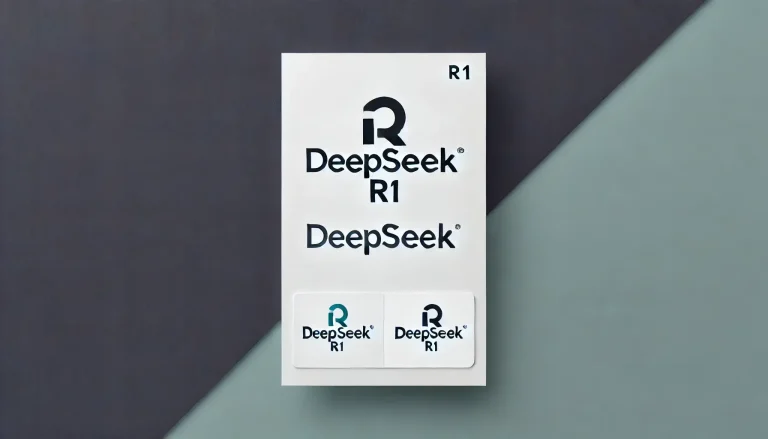
Conclusion
Running DeepSeek R1 locally with Ollama provides a flexible and powerful way to interact with AI models without relying on cloud services. This step-by-step guide has covered everything from installation to advanced usage, helping developers, researchers, and AI enthusiasts achieve full control over their models.
By following the outlined steps, you can ensure a smooth setup process. Additionally, considering hardware specifications, choosing the right model size, and understanding the potential challenges will ensure that you maximize the benefits of running DeepSeek R1 locally.
